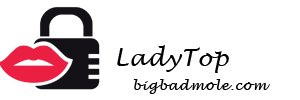Creating screenshots on devices with the Android operating system is a useful and necessary thing in an age of an endless stream of information. The ability to quickly take screen shots of a smartphone or tablet will help you not to lose important correspondence or the necessary mark on the map, save a funny photo on a third-party website or capture something else important and necessary in the photo format.
To take a freeze-frame on Android devices, you won’t have to perform any tricky manipulations. You just need to choose from several existing the most convenient way to create screenshots, and always use it.
Exist single way to take screenshots, which is suitable for the vast majority of modern smartphones and tablets running on Android. Besides this, there are also built-in ways to create screenshots provided by individual smartphone manufacturers - they may vary slightly. For those who are interested in taking screenshots of the phone often, provided special applications in the Play Market. But first things first.
Universal way for most devices
To take a screenshot on any device running on Android starting with firmware version 4.0, you need to simultaneously hold down two buttons on a smartphone or tablet: Power (Inclusion) and Volume down (Sound reduction).
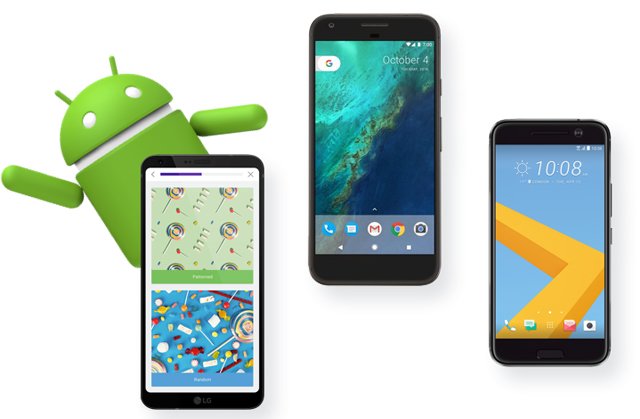
How it works:
- We find the page, picture or correspondence necessary for saving in the application;
- At the same time, hold the power button and the sound reduction button for 1-2 seconds;
- We see how the necessary information was "photographed";
- We are looking for a ready-made screenshot in the gallery of the device on Android, which could be saved in the Screenshots folder.
Important: This method of capturing a screenshot may not be suitable for some products of the Samsung Galaxy line.
To create a screenshot on Samsung products:
- Select a page to save;
- Hold the keys Home (Home) and Power (Inclusion), or Home and Back (Back arrow);
- Find the finished screen in the Device Gallery.
Creating screenshots on different Android firmware
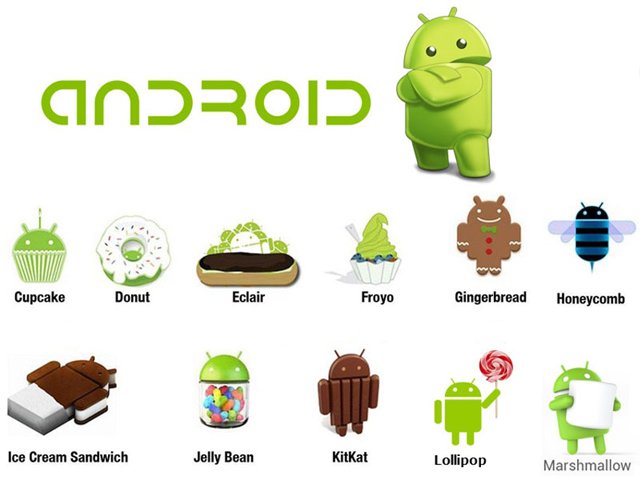
Since most of the current technologies were born before our eyes and took place in stages, it cannot be said that even such a simple function as the ability to save a screenshot was available to everyone since the first Android.
The first generations of Android
Of course, today phones on versions Android 1.0, 2.0 and 3.0 A very small percentage of people who probably don’t have to worry about taking screenshots use it.And yet, it is worth saying that on devices running the first and second versions of the Android firmware, you can’t take screenshots, unless you resort to downloading a special application for creating screenshots.
The beginnings of the screenshot function in version 3.2
In most phones running onAndroid 3.2, this feature has already been built in. It can be called up by long pressing the button Recent programs in the device menu. This method is considered the "progenitor" of a modern screenshot.
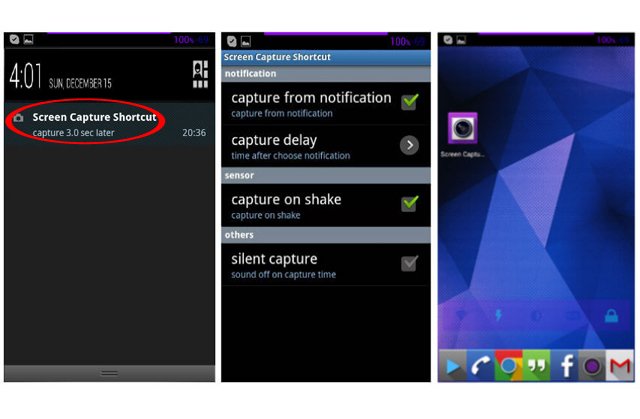
Modern opportunities for creating screenshots on Android
A generation of smartphones running on versions Android 4.0, 5.0, 6.0, 7.0 and 8.0, adopted the general model for creating screenshots, which we already reviewed earlier. It is called a universal way to create screenshots.
In addition, in more modern versions of the OS, there is also another way to create a screen:
- Select a page to take a screenshot of;
- Push button Home (Home) and hold until an assistant appears Google Now on tap;
- Push iconShare with (Share);
- We look how the phone itself creates a screenshot of the page you need and offers to send the finished picture to someone or save it to your Google account (Photo or Drive).
It is worth adding that many smartphone manufacturers over time began to create more convenient and faster ways to save screenshots. For example, in some smartphones this can be done with a single motion of the hand. We will talk about these features below.
Create screenshots on devices of different manufacturers
The most popular brands often develop interesting and convenient ways to create screenshots for their smartphones and tablets. Consider some of the most sought-after gadgets on the market.
Samsung
Perhaps the most common way in most modern models is to press a key combination Home (Home) and Power (Inclusion) or Home and Back (Back), that is, a method that works for most gadgets running on Android (Huawei, HTC, Meizu and some others).
On the latest flagship versions of Samsung smartphones, it is possible to create screenshots by swiping the edge of the palm of the screen from the left to the right or vice versa - if desired.
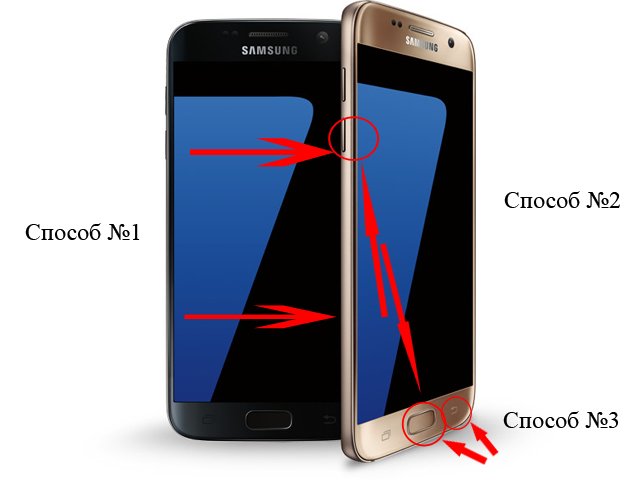

Xiaomi
Most of the products of this company, which also work on Android, offer the ability to create screenshots in several ways, among them there is a universal one, which was mentioned above. In addition, in the top menu of smartphones there is an icon with scissors, which helps to make screenshots.
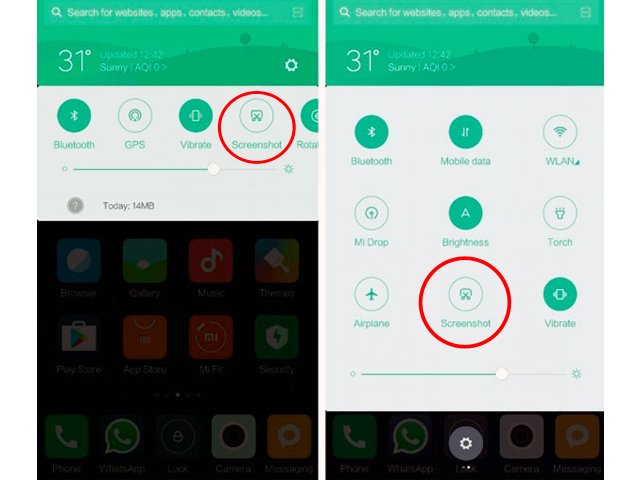
However, the most interesting way is considered "three finger gesture“Which you need to hold from top to bottom on the screen.
LG
This manufacturer of smartphones running on Android allows you to take screenshots using the built-in function Quick memo (Capture +). You can activate the application for creating and editing screenshots using the top menu.
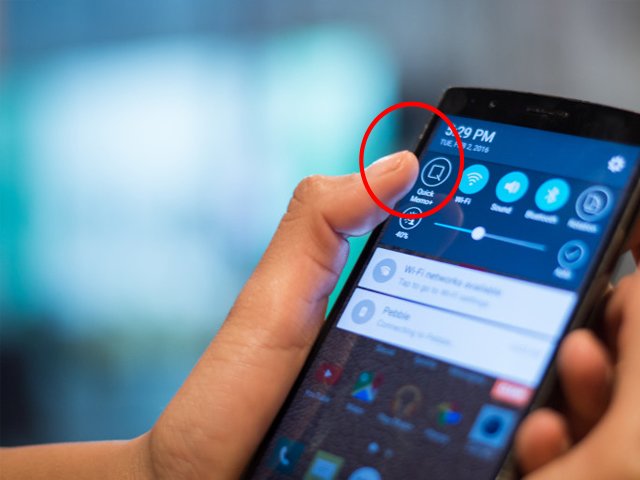
Special screensaver apps for Android
In some cases, users of Android devices refuse simple manipulations with buttons due to the inability to press them or for other reasons.
To do this, the developers came up with a lot of various applications that allow you to make screenshots on your smartphone and tablets in the most convenient way for the user. For example, in some applications for Android there are functions that allow take screenshots while shaking the phone. Also possible take screenshots by timer. In addition, the resulting pictures can be edited in a very different way.
You can select various applications by going to the Play Market and driving the word “screenshot” in the search bar.The instructions for each application will tell you if it contains the functions that you require.
Important: some applications may require root privileges.