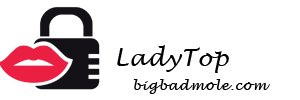Fans of various instant messengers (applications for instant messaging) are always interested in what developers are hiding from them and whether their favorite programs have hidden chips.
WhatsApp privacy setting

Confidentiality and protection of personal data in our time is one of the main factors affecting the choice of instant messenger. Those who do not think about it and are already actively using WhatsApp will need a couple of tricks that can help in this matter.
We hide visiting time
As soon as we open WhatsApp, the status "Was (is) online" is automatically updated. This function is not convenient for some. To hide the visibility of the last time you enter the application, you need to follow the following points:
- Open "Settings";
- Click “Account”;
- Then “Was (a)”;
- Select "None".
After this, the time of the last visit will be saved and subsequently it will not be updated. But the time of visiting the remaining users will remain visible, as before.
How to become invisible
WhatsApp can also completely hide your activity. To do this, just turn on the "invisible" mode. To do this, you must:
- Open application;
- Click "Settings";
- Then “Account” or “Account”;
- Select "Privacy".
Further, it is enough to establish the necessary restrictions on privacy.
Hiding Reading Alerts
Another interesting feature for WhatsApp is the ability to hide from others notifications that you read the message. Sometimes there is simply not enough strength to respond to a person or not to communicate, but I do not want to offend him.
In this case, just hide the alerts as follows:
- Again, open the application;
- Choose “Settings” - “Account”;
- The next item is “Confidentiality”;
- And at the end, remove the slider from the "Reading Reports".
It is important to consider that in this case, too, you will not be able to see if others have read your messages. In principle, WhatsApp itself reminds of this when the option is disabled.
Message Chips

Everyone loves chatting for various reasons. Therefore, it is doubly important to know the secrets associated with sending, receiving and storing messages in WhatsApp chats. And you can try them on yourself or even on others (even without them knowing). We will figure out how to do this.
Making stylish fonts
If you've never tried changing the font style in Vatsap, it's time to try it. This can add personality to the message and simply diversify the correspondence.
You can arrange the font of the application in 4 different ways:
- Make italic font - add underline around the edges (_Example_);
- Cross out what is written - use the tilde sign ~ (~
Example~); - Make the text bold - add an asterisk (*Example*);
- Use the developers font - you need to add back quotes, with three on each side (“Example“ ``).
It is important not to confuse backquotes with the apostrophe, otherwise nothing will work.
If you can’t imagine the difference between a regular font and a developer’s font, you can take a closer look at the image below. It is immediately noticeable that the second font is much narrower and more compact.
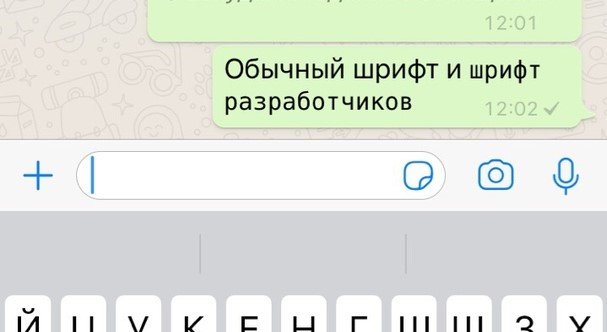
How to get reading information
There is quite a simple way to find out when the message was delivered to the user and when they read it. To do this, just open the chat and hold your finger on the desired message.
A bar appears with different choices. Click "Data." A new window will open in which two information will be available:
- Read - date and exact time;
- Delivered - date and time.
Thus, it is always possible to calculate when the message was read and whether it was delivered at all. At least this feature is definitely useful for girls who suspect their guys of lies.
Learning to send messages without the Internet
One of the most interesting secrets with messages that are available to WhatsApp users is the ability to queue them in the chat. This has become available thanks to the latest application updates.
What is the essence of the option?
You can write messages without an Internet connection, click "Send" and then, when the network appears, they will automatically be uploaded to the desired chat.
The only thing to keep in mind is that messages may not be sent. Therefore, immediately after the appearance of the Internet connection, you need to check if the messenger delivered the message.
How to recover and save data
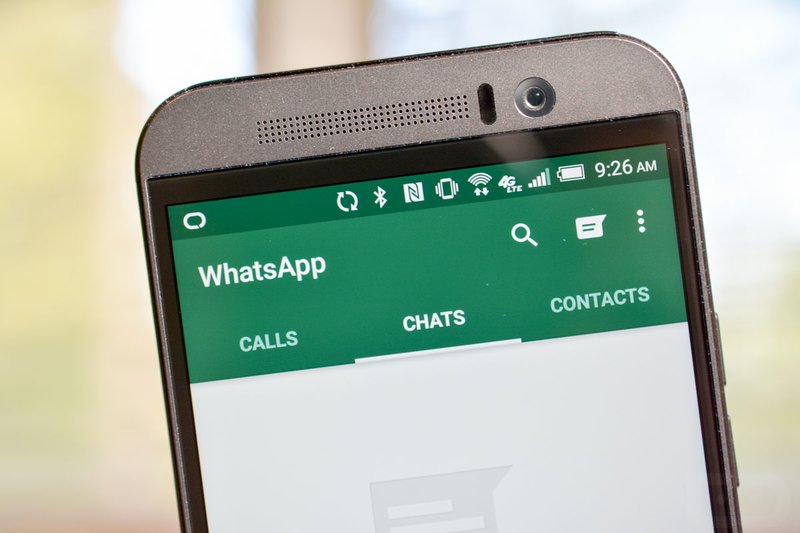
You can quickly restore any correspondence in Vatsap. However, this should be taken care of in advance. This feature will also help save all the necessary data.
Why export correspondence
WhatsApp has a feature that allows you to export a live chat to process it. This is necessary when discussing serious working issues and is used to avoid losing the right information.
Select a chat and follow the directions:
- At the top, click on the recipient;
- Scroll through the new window, find “Export chat” below;
- We wait while the program forms a file with history;
- We select the appropriate method for sending the file (to mail or another method).
WhatsApp generates a text file with the exact time of each message, packing all the information into an archive.
Do not forget about the possibility of adding messages to the "Favorites".
Recover deleted correspondence
To restore correspondence in the WhatsApp messenger, even if it was deleted, you need to take care of backing up all the information in advance. Moreover, the backup does not have to be daily.
To do this, you must:
- Open "Settings";
- Select “Chats”;
- Then "Backup";
- Create a copy.
You can also affix the creation of a backup by day, week, month. This is done by clicking on the “Automatically” item, which is located just below “Create a copy”.
Chips with statuses and media files
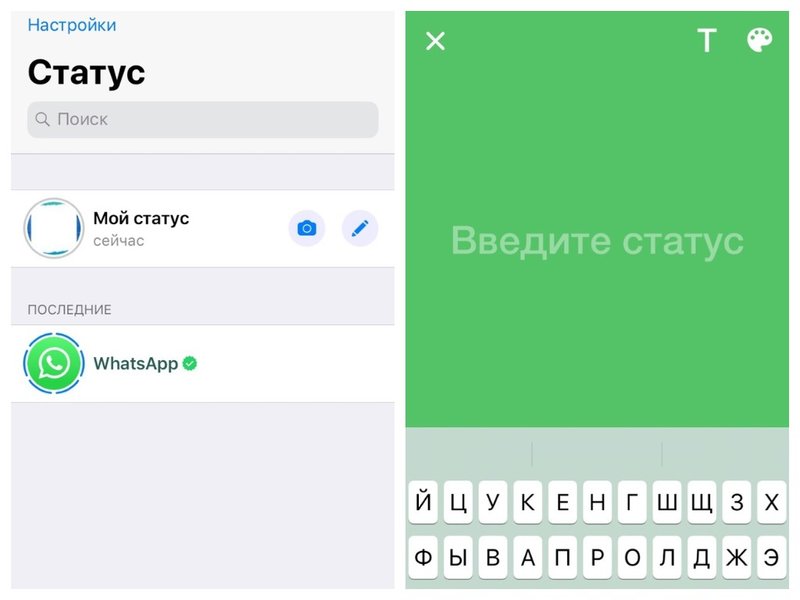
WhatsApp allows users to affix statuses and share media files. Almost all users know how not to save photos and videos automatically. But on how to make a vivid status or turn an existing video into a gif - few.
How to decorate the status
WhatsApp status can be changed according to your mood and preference, as developers have added the ability to make it color. If someone else has not tried this, then it's time to start, because in itself this activity is very exciting.
You can change the status of Vatsap according to the instructions:
- Click on "Status" in the lower left corner;
- In the window that opens, select the pen icon;
- Add the text you like;
- In the upper right corner, select a background color (changes with each new click on the paint palette);
- Press the arrow forward.
Statuses can be changed at least every minute. Instead of color, you can also choose any of the available photos, which resembles the “Storis” option from Instagram.
Making GIFs from a personal video
Vatsap archives have various gifs to send. However, if there is a desire to share a fragment of a personal video or the desired gif is simply not among others, you can easily turn the existing video into the appropriate format.
You can do this as follows:
- Click the photo + icon in the corner of the chat;
- Select “Photo / Video”;
- From the personal archive, select the desired video;
- Trim the video in the top row to the desired fragment;
- Click the GIF icon.
The created GIF can be safely sent to the addressee!